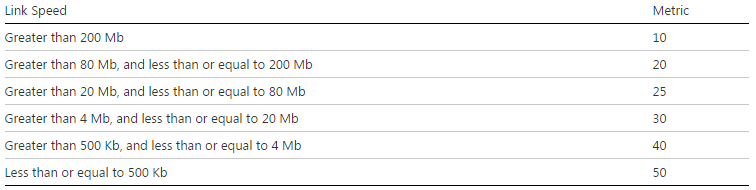- Configuration on the Cisco Switch:
interface Port-channel20
description TO-HP-DT
switchport
switchport mode trunk
!
interface TenGigabitEthernet1/5/4
description TO-HP-DT-1
switchport mode trunk
channel-group 20 mode active
!
interface TenGigabitEthernet2/5/4
description TO-HP-DT-2
switchport mode trunk
channel-group 20 mode active
- Configuration of the HP 1:
- Configure ISC
trunk B7,E8 trk10 lacp
vlan xxx
tagged trk10
vlan xxx
tagged trk10
...
- Configure the keepalive
name "Keep-Alive"
exit
vlan 900
name "VLAN900"
untagged D20
ip address 192.168.100.1 255.255.255.0
exit
distributed-trunking peer-keepalive vlan 900
distributed-trunking peer-keepalive destination 192.168.100.2
- Configure the dt-lacp between the VSS and the HP:
trunk A1,B1 trk1 dt-lacp
- Configuration of the HP 2:
- Configure ISC
trunk B7,E8 trk10 lacp
vlan xxx
tagged trk10
vlan xxx
tagged trk10
...
- Configure the keepalive
name "Keep-Alive"
exit
vlan 900
name "VLAN900"
untagged D20
ip address 192.168.100.2 255.255.255.0
exit
distributed-trunking peer-keepalive vlan 900
distributed-trunking peer-keepalive destination 192.168.100.1
- Configure the dt-lacp between the VSS and the HP:
trunk A1,B1 trk1 dt-lacp
- Validation:
HP-1# show switch-interconnect
Port : Trk10
Status : Up
Active VLANs : 1,100,200,300
HP-1# show distributed-trunking statistics peer-keepalive
DT peer-keepalive Status : Up
HP-1# show distributed-trunking consistency-parameters trunk trk1
Allowed VLANs on Local : 1,100,200,300
Allowed VLANs on Peer : 1,100,200,300
HP-1# show lacp distributed
Distributed LACP
Local Port Status:
LACP Trunk Port LACP Admin Oper
Port Enabled Group Status Partner Status Key Key
---- ------- ------- ------- ------- ------- ------ ------
A1 Active Trk1 Up Yes Success 0 290
Remote Port Status:
LACP Trunk Port LACP Oper
Port Enabled Group Status Partner Status Key
---- ------- ------- ------- ------- ------- ------
A1 Active Trk1 Up Yes Success 20
C4510-VSS-Core#show lacp 20 neighbor
Partner's information:
LACP port Admin Oper Port Port
Port Flags Priority Dev ID Age key Key Number State
Te1/5/4 SA 0 40a8.f07b.a400 2s 0x0 0x0 0x271F 0x3D
Te2/5/4 SA 0 40a8.f07b.a400 4s 0x0 0x0 0x271A 0x3D
- ISC is only supported in MST mode